Review of the City Index Android App
Jan 2, 2012 at 3:22 pm in Mobile Trading by
Following my review of the Capital Spreads Android App and the IG Index Android App, in this article I complete the current set of reviews by reviewing the City Index Android App. I would have liked to have reviewed the Android apps from other spread betting providers, but as I alluded in my article Where are all the spread betting apps for Android?, they’re presently a bit thin on the ground compared with the plethora of spread betting apps for iPhone.
Logging In to the Account Screen
Upon logging in using your regular City Index credentials you are presented with the Account screen as shown below. Sorry it’s a bit blurry, but you get the idea that you can see your overall account standing.
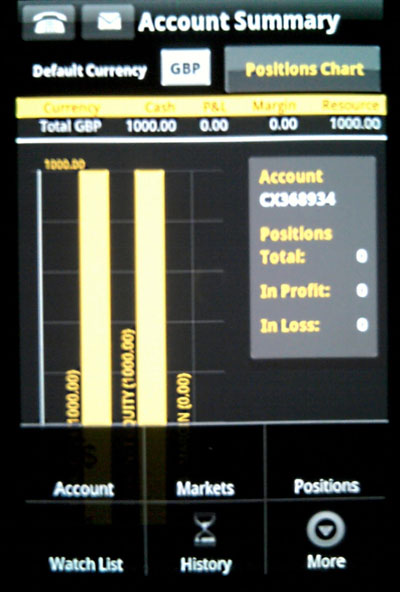
At the bottom of the previous picture you can see a set of options that are revealed when you press the Android phone’s menu button. The options are Account (the screen we’re on currently), Markets, Positions, Watch List, History and More — the latter leading to an Orders option, a Settings option, and a Logout option. Incidentally, via the Settings option you can change the initial screen to be your list of Positions (for example) rather than you Account summary screen.
Markets and Detailed View
The Markets option allows you to find markets to trade, either by selecting from Popular markets, by drilling down through Other markets (including Indices, Shares, Sectors and Commodities), or by performing a Search. In the screenshot below, I searched for the word “Cable” to reveal various spread bets for the two companies that were spun out of the old Cable & Wireless.
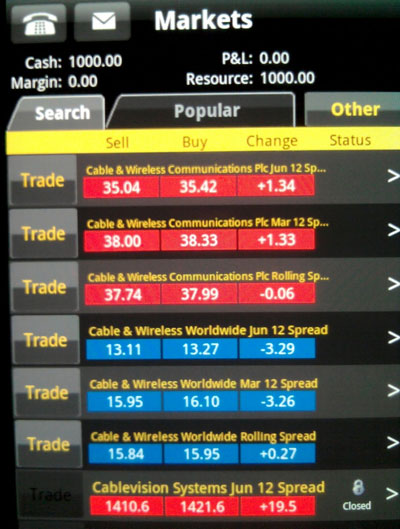
At times the search function can suffer from some latency, such that the search results appear to be from your last search rather than your present search… until eventually it refreshes. This happened to me when connecting via 3G when markets were open, but was no issue whatsoever when connecting via WiFi when markets were closed. Whether it’s something do do with the method of connection or something to do with the City Index server end of the app being “busy” during market trading hours is uncertain.
The Markets screen allows you to trade any of the listed markets simply by tapping the Trade button; or you can see more details of the market you wish to trade by pressing the right chevron (>) button to the right of the listed market. This takes you to the Detailed View shown next.
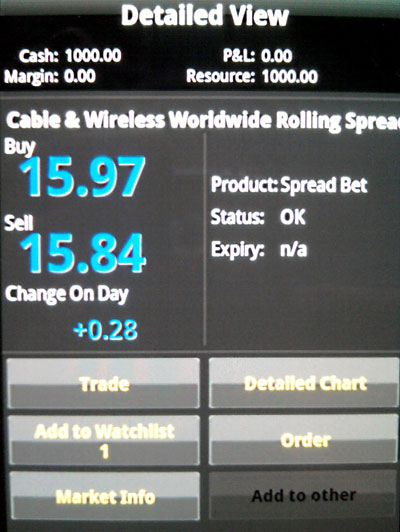
Before deciding to trade the market, you might want to review a Detailed Chart by tapping the button of that name shown above.
Detailed Chart
No trading app would be complete without the ability to review price charts of the instruments you wish to trade, and where the City Index app differs from most other charting packages is in the way it displays charts in fluorescent colours on a black background as shown below. I don’t know if you can change this default, and you’ll either love it or hate, but most of the reviewers of the app in the Android marketplace seem to hate it.
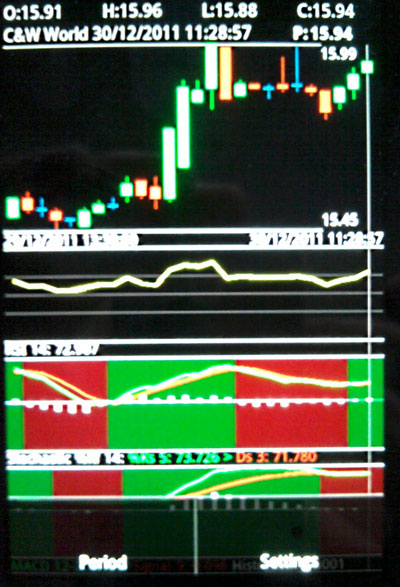
Although you can’t quite make it our in my slightly out-of-focus image — sorry about that — the lower portion of the screen is showing RSI and Stochastic charts. You can access these an other indicators by tapping the Android phone menu button followed by the Settings item shown above.
Trades and Orders
From the Detailed View shown earlier you can choose to Trade or to place an Order.
As shown below, the Trade screen is pretty much as you would expect with input fields to Buy or Sell a particular Quantity with an attached Limit and / or Stop order. You can specify your bet to Auto Rollover, if this is applicable to the type of bet.
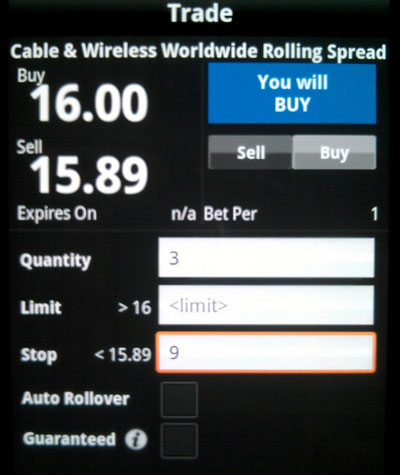
One slightly annoying thing about trading via the City Index Android App — and indeed via their web site — is that many trades are referred to a trader at the City Index end; at least they are for me. So you press the Do the trade button (not shown above), you get a message telling to to wait, then a quote screen appears after some indeterminate time and you have a few seconds within which to accept the quote. Many times you find yourself looking away from the screen when the quote appears, so you miss your trading slot and you have to try the trade again.
Rather than placing a live Trade, you might instead create an Order for future execution using the form shown below. Again it’s pretty much as you would expect, and similar to the Trade form, except that in this case you must specify a target Price at which the order should be executed and a Good Until time during which the order is valid. Stop & Limit are set on a separate screen, which is a little bit cumbersome, and you can also create a Once Cancels Other (OCO) order that executes in preference to this order if your specified criteria are met.
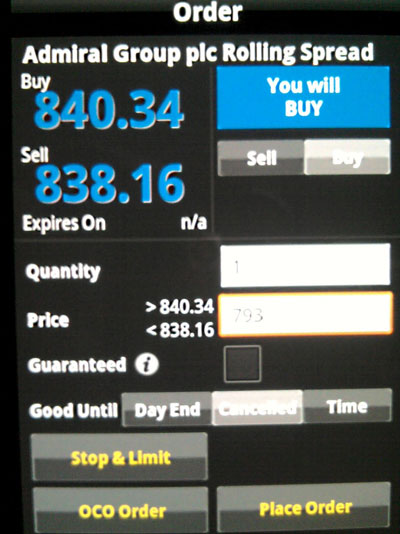
Occasionally when visiting the Order screen I have seen the buying a selling prices shown as n/a until they are populated with true values a few seconds (or more) later. At the very least, this detracts from the trading experience.
Positions
By choosing the Positions option from the app menu — press the Android phone ‘menu’ button, remember? — you can see a list of your currently open positions. If I remember correctly, even on the web platform, City Index shows the P&L on each position since the last trading day rather than the all-time P&L since the position was opened. This may be great for day traders, but not so good for longer term position traders like me, but it’s not a criticism of the Android app specifically.
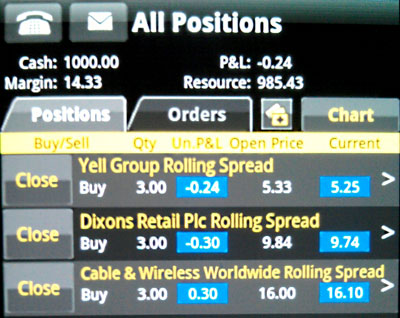
In the picture above, you can see that there is a separate tab for reviewing your outstanding Orders. There is also a tab labelled Chart which takes you to a representation of your positions that I have not seen on any other platform — a kind of bar chart showing which positions are above and below water, and by how much. I’m not sure how useful this is to me personally, but its unique.
What Else?
On the main menu shown in my first figure you will have noticed two additional options labelled Watch List and History respectively. These options should be pretty self-explanatory, and when it comes to the Watch List you might have noticed that my screenshot of the Detailed View screen included a button to Add to Watchlist.
Conclusion
This app can appear to be rather cumbersome in operation, and it crashed on me at least once, but once you get used to its idiosyncrasies you’ll find that most of the time it does the job it’s meant to do. Nice try, City Index, but could do better.
Tony Loton is a private trader, and author of the book “Stop Orders” published by Harriman House.

