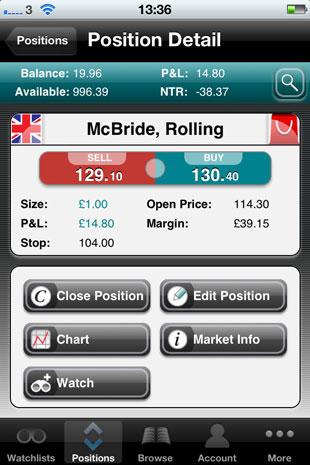Spreadex’s iPhone App Review
Feb 20, 2012 at 1:44 pm in Mobile Trading by
Welcome to the third instalment in my series of reviews of the iPhone spread betting apps; the series that already includes reviews of the City Index iPhone app and the ETX Capital iPhone app. In this feature I look at the Spreadex iPhone App that you can locate by searching for “spreadex” in the App Store. As in my other reviews, bold text indicates some text or a button that you can see on the screen and in my screenshots.
Logging In and Navigating the App
The first time you log in using your regular Spreadex username and password you will be prompted to create a PIN ‘to make it easier to log in next time’. This is optional, and you can cancel the Create PIN dialog, but you will be prompted at every subsequent login until you do it.
As with the City Index and ETX Capital iPhone apps, the various functions can be launched by tapping on icons that are displayed at the foot of every screen. These icons are:
Watchlists (note that it’s plural)
Positions (which, as you can guess, displays your current positions)
Browse (which is equivalent to Markets on some of the other iPhone spread betting apps)
Account (which leads to a number of account-related functions)
More (which leads to a menu of additional options including access to your Orders list)
Let’s look at each of these in turn.
Watchlists
Unlike some mobile spread betting apps, the Spreadex app offers your four different watch lists: a Popular Makets watch list, a Top Risers watch list, a Top Fallers watch list, and a My Portfolio watch list. It’s debatable whether the first three are watch lists at all, because they are preset lists of markets that you can’t edit. But you can certainly edit the My Portfolio watch list, as illustrated in the picture below which shows me in the process of deleting one of my entries.
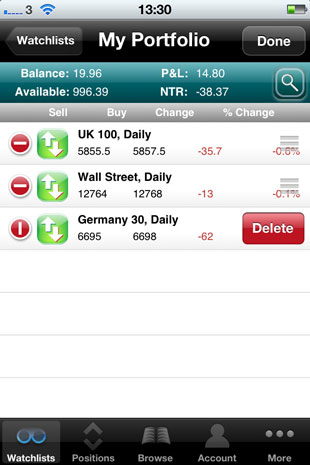
The trader can search for additional markets to add to the My Portfolio watch list by tapping the spy glass icon at the top-right of the screen.
Positions
In my test (but real) portfolio I currently have just one small position in McBride as shown below. But how nice that it’s in profit at the time of this screenshot!
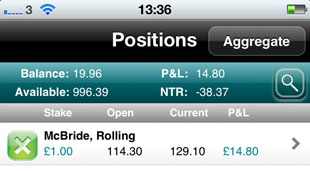
You can tap any one of your listed positions in order to see the Position Detail:
You can see in the screenshot above that you can Close (the) Position, display a Chart (discussed later), add the specific equity or other market to the “My Portfolio” Watch list, display additional Market Info, or Edit (the) Position. One reason to edit a position might be to adjust the attached Stop order level, like I’m about to do here:
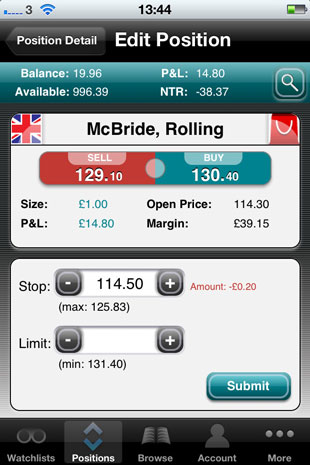
Well, now seems as good a time as any to tap the Chart button. It leads to a chart show initially in portrait orientation annotated with an invitation to “Rotate iPhone for full-screen chart”.
In the chart shown below I have switched on the plethora of indicator settings that may be accessed by tapping the the cog wheel icon at the bottom-right of the chart. If like me you prefer to see only the price chart itself occupying the whole screen, you can do that too.
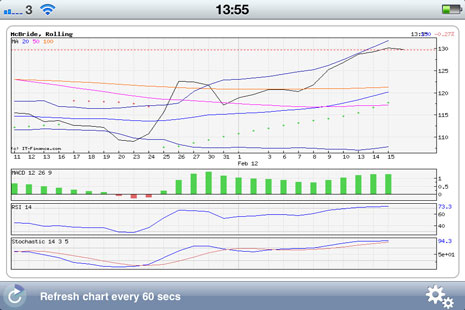
Browse (including Deal and Order tickets)
Tapping the Browse icon at the bottom of any screen except the charting screen preforms pretty much the same function that the Markets icon performs on most other trading apps. You can search for a particular market by pressing the spy glass icon, or you can drill-down through categories of markets including Indices, Shares and Commodities. For example: if I drill down through Commodities and then Metals, this is what I see:
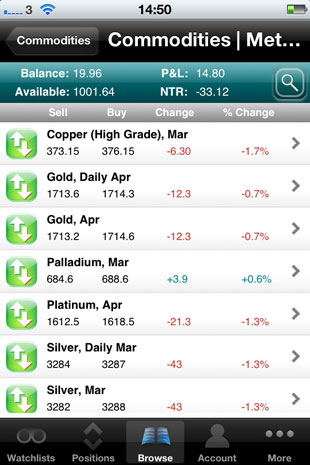
Tapping any entry takes you to a Position Detail screen that offers buttons to see Market Info, to view a Chart, to add the market to your Watch list, or to launch a Deal Ticket or Order Ticket.
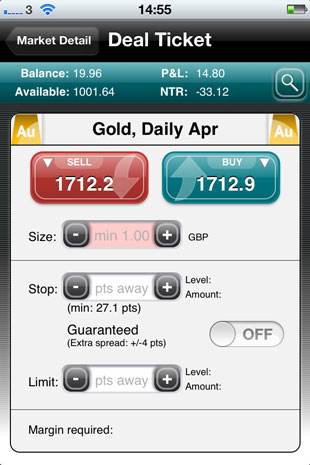
As you would expect, the Order Ticket shown below allows you to specify an Order Level and a Time in Force (Good Till Cancelled or Good For Day). What is most odd about this order ticket is the fact that I can’t for the life of me see a way to specify an attached stop or limit that comes into play when the order executes. Yes, I did try submitting the ticket to see what happened next, and the apparent absence of this essential functionality might be a simple oversight on my part — but if it’s not obvious to me then it might not be obvious to you either.
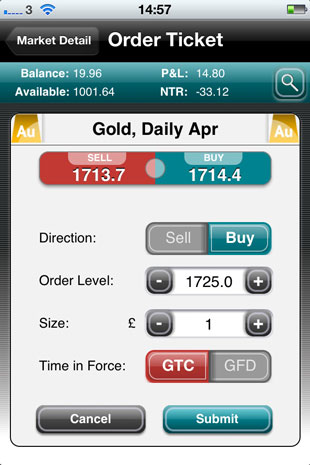
Account
Tapping the Account icon leads to a set of functions to see your Account Summary, to Deposit Funds using any registered cards, to see your Account History (comprising Trade History and Ledger Activity), and to see your Current Positions.
The final option, Current Positions, deserves a little more explanation.
First of all, and unusually, you can view your Sports Spreads and Sports Fixed Odds positions in addition to your Financial Positions and Financial Orders. Spreadex is a sports betting company as well as a financial betting company.
Compared with some trading apps, navigating through three levels of menus (Account -> Current Positions -> Financial Orders) seems like a rather convoluted route to viewing your outstanding market orders. When you get there, you might be disappointed to see that you can review only your opening orders rather than also your stop and limit orders attached to existing positions — even though the corresponding Orders list on the standard web platform does display both kinds of orders. Also, upon tapping an order to edit it, I see no way to delete the order entirely via the mobile app — even though the web platform allows opening orders to be removed. It’s a little disappointing.
More
The More icon at the foot of every screen leads to a set of additional options including the usual Help, Contact Us and Logout options. The more notable are the options to:
- See Orders, which leads to exactly the same order list that can be reached via the Account -> Current Positions -> Financial Orders route.
- Install the Spreadex Sports betting platform, which is an understandable form of cross-selling (I guess) for the spread betting company’s other services.
- Submit Diagnostics Report, which I understand only to be necessary if specifically requested by the Spreadex support team.
- Perform Speed Test, again upon request by the Spreadex support team.
I’m not sure what to make of these options, which add little or no value from the spread bettor’s perspective.
Conclusion and Overall Impression
If you look back through the screenshots in this review, one thing you’ll notice is how crisp and clear a bright they are. I know it doesn’t really matter as long as the required functionality is present, and I can understand why some spread betting companies prefer the alternative hi-tech looking neon-on-black styling, but personally I much prefer the clean white background styling of this Spreadex app.
Although Spreadex is not one of my favourite spread betting companies — which has something to do with their limited range of equities and their prohibitively high minimum web stakes — this is one of my favourite spread betting iPhone apps in terms of visual appeal and ease-of-use. The question is, should we choose a spread betting company simply because we like the styling of its mobile trading app? Probably not.
Tony Loton is private trader, and author of the book “Stop Orders” published by Harriman House.