CMC Markets Android App Review
Mar 7, 2012 at 2:48 pm in Mobile Trading by
Having previously reviewed the mobile trading apps for Android phones provided by Capital Spreads, IG Index and City Index, I now turn my attention to the CMC Markets Android app.
In my review that follows, bold text indicates some screen text or a button that you will actually see on your Android screen and / or in my screenshots.
Locating the App and Logging In
The easiest way to locate this app in the Android Market is to search for “cmcspreadbet”. Once you have installed the app, you can login using your existing CMC Markets account email address (not account number) and password. Be sure to select Live Account or Demo Account as appropriate when logging in.
If you don’t already hold a spread betting an account with CMC Markets, you can open a Demo account from the mobile trading login screen itself; but you would need to visit the regular web site if you want to open a Live account. For this review I’m using a Demo account.
Navigating the App
Whereas the majority of the iPhone mobile trading apps support a standardised navigation approach via a set of icons at the foot of the screen, navigating an Android app can differ considerably from app to app. In this one, a Menu tab at the top of the screen indicates which screen you are currently on, and — when tapped — shows you which other screens are available. It looks like this:
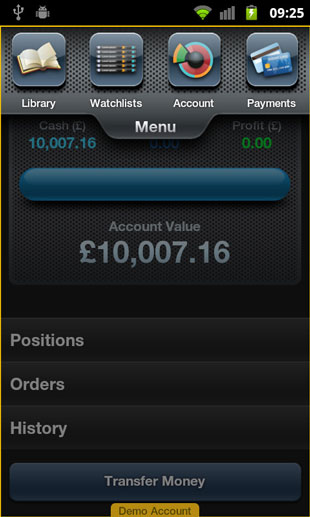
The screens that are accessible from the Menu are Library, Watchlists, Account, Payments, and Settings… plus the trivial options Logout and About Us.
By default you will find yourself initially on the Account screen that you can see in my screenshot above. From this screen you can:
- See your Positions, although you will be warned initially that you don’t have any unless you create some by visiting the Library or Watchlists.
- See your Orders, although you will be warned initially that you don’t have any unless you create some by visiting the Library or Watchlists.
- See your History, which will also be empty initially unless (like me) you just performed a task like…
- Transfer Money, even to a demo account (in which case it’s only virtual money, no debit card required).
Having used the Transfer Money function to top-up my demo account by £9,992.84 to £20,000, you can see the result below; or — I could have emailed the transaction history to you by tapping the Email button at the top-right of the screen. More likely, I would email the transaction history to myself — and I did, just to test that it works.
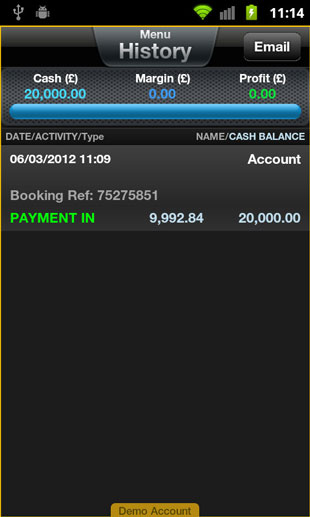
While still on the subject of navigating the app, and before we move on to the Library screen, a word of warning:
Pressing the Android phone’s back button on this screen appears to exit the app entirely rather than taking you back to where you came from. So to move to another screen, you should select another option from the Menu. On most other screens, the back button takes you back as it should.
The most important menu option, which allows you to search markets and trade them, is the Library option.
Library
It’s an unusual name, but the Library screen is what would be referred to on most other mobile trading apps as the Markets screen. It provides options to search for markets and to Filter by Type, Region, Country or Performance & Volatility.
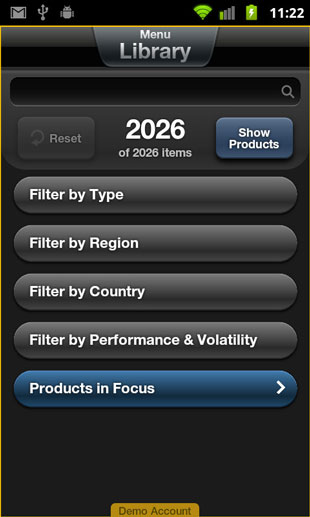
Note that when operating the Library screen, the app crashed to a blank screen on more than one occasion and I was forced to close it.
Whatever filtered list of markets you come up with, if you’re running a demo account you will notice that several of those markets are marked as available to buy or sell In Live Account only:
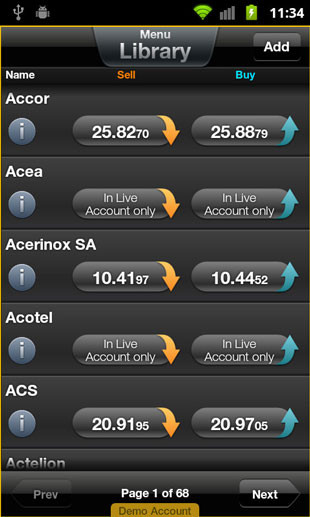
I am able to trade Accor in this demo account, so I do so by tapping the Buy button which leads to the following trading ticket.
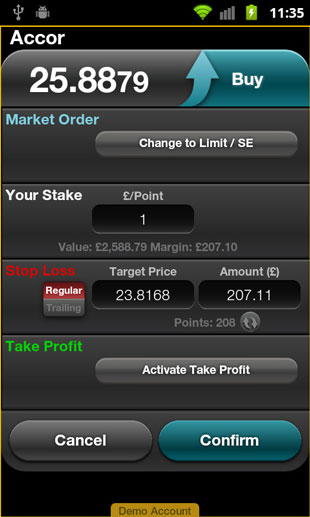
You can see that by default I will be placing a Market Order (i.e. an immediate trade) for a specified Stake and with the benefit of an optional attached Stop Loss and / or Take Profit (i.e. limit) order. The stop order can be a Trailing stop order.
What is most interesting is that by tapping the button labelled Change to Limit / SE I can change this Market Order to a limit order for future execution, in which case I will be prompted for a Limit price and a Valid Until time. While it appears that you can create a “limit order to open” in this way, there seems to be no obvious way to create a “stop order to open”.
Once you have some opened positions or to-be-opened orders in play, you can review them by tapping the buttons marked Positions and Orders on the main Account screen. By way of demonstration, I created the following opening order to buy Accor when the price falls just a little from the current market price:
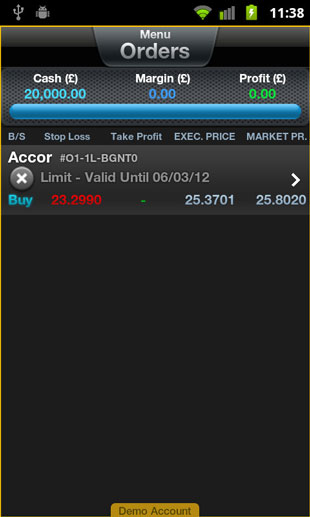
I can cancel the order by tapping the X icon, or tap the order itself so as to edit it.
Here is what one of my already-in-play positions looks like as listed on the Positions screen:
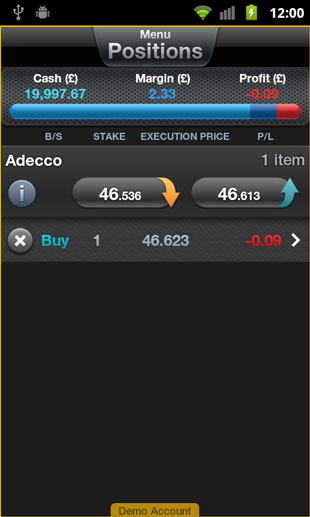
Notice how each entry in this list combines market information (the current buying and selling prices along with buttons to buy and sell) with the details of the actual position(s). Any of the listed positions can be closed by tapping the X icon, or edited by tapping anywhere else on the position. Actually, editing is reached via an intermediate Transactions screen that is pretty much identical to this Positions screen, which seems to be an unnecessary step en route to (for example) amending your attached stop order.
Other Menu Options
Aside from the Account and Library options already discussed, the pull-down Menu at the top of the screen allows you to gain access to your Watchlists, to a Payments screen, and to your Settings.
The Watchlists screen allows you to create named watch lists and add markets to them from the Library. At least, it would for me if the Library function didn’t keep crashing my phone 🙁
The Payments screen allows you to deposit funds, and its the same screen that I accessed earlier by the alternative route of tapping the Transfer Money button on the Accounts screen.
The Settings screen allows you to manipulate a panoply of default settings for your Order Tickets, Chart Settings and Home Screen as well as allowing you to view your Account Details (i.e. your account number) and change your password (via the Security option).
Factsheets and Charts
I have to admit that it took me a while to discover how to access the charts provided by this app. You do so like this:
When researching the Library or reviewing your Positions, you will notice a circular information-style “i” icon next to each market. Tapping this icon launches the Factsheet for the market, which allows you to view an Overview, read company Background information, see related News, or launch a Chart. In the following screenshot I have opted to launch a Chart.
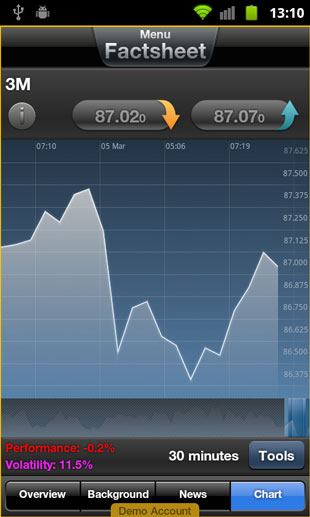
When viewing the chart you are invited to “tip the phone on its side”, which I have done in the next screenshot. I have also tapped the Tools button that allows me to change the chart Type and Time period.
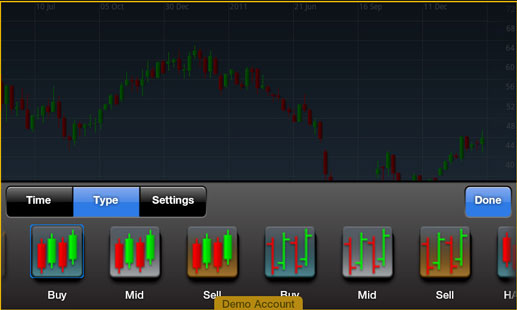
While I was assuming that the Settings button would lead me to a range of indicators including the usual EMA, MACD and RSI, I was disappointed to find that the only Setting was to Use Crosshair. Either my investigative powers have failed me, or this app does not (yet) allow the superimposition of indicators on charts.
Conclusion and Overall Impression
As is the case with many of the mobile trading apps, the CMC Markets Android App has its fair share of idiosyncrasies — like the fact that you can only access your lists of Positions and Orders via the Account screen. Nevertheless, it provides the functions you need for finding markets and for opening, closing, and editing positions.
While Android phone users have been the poor relations of the iPhone users when it comes to mobile trading apps, the spread betting companies seem to have woken up to the fact that Android phones out-sell iPhones by a good margin; therefore the latest CMC Markets spread betting Android app joins a growing list of mobile trading apps for Android users.
Compared with their iPhone cousins, it is all too common for Android spread betting apps to crash, or to be too memory- and processor-hungry. It was true of this app, which is a shame, because otherwise it does a decent enough job of providing Android phones users with a mobile trading access channel to the CMC Markets trading platform.
Tony Loton is a private trader, and author of the book “Position Trading” (Second Edition) published by LOTONtech.

