IG Index’s iPhone App Review
Feb 24, 2012 at 12:11 pm in Mobile Trading by
If you’re thinking about spread betting via your iPhone, or you’re thinking about getting hold of an iPhone specifically for that purpose, you will be interested in checking out my reviews of the iPhone spread betting apps provided by Spreadex, ETX Capital, and CityIndex. But not before you read this review of the IG Index iPhone offering. As one of my favourite spread betting account providers, I was most interested to find out how the IG Index iPhone app stood up to my scrutiny.
In the review that follows, any text shown bold indicates text or a button that is actually displayed on the application screens and which you can see in my screenshots.
Live Prices and Logging In
The IG Index iPhone app is unusual in inviting you at the initial login screen to “Tilt iPhone to see Live Prices”. It means you can quickly check what the markets are doing without logging in, and it looks like this:
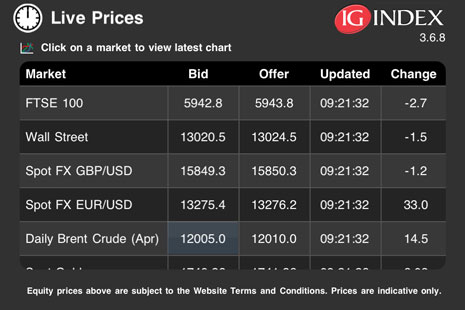
You can even view the chart of one of those “live price” market instruments by tapping it, which provides me with a convenient opportunity to show you what the IG Index price charts look like. In the following chart for the FTSE 100 index I have switched on various indicators by tapping the cog-wheels icon, so that you can get a feel for what is possible with these charts.
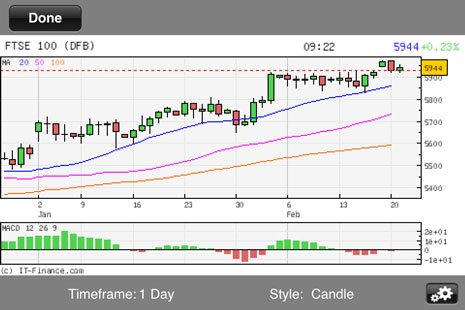
What is slightly annoying is that if you tip the iPhone back to upright, it returns to the login screen, and subsequently tipping it on its side displays the original live prices list rather than the chart you were just viewing. Slightly annoying, but not a big deal considering that the other iPhone spread betting apps do not provide this kind of live-prices-without-logging-in feature at all.
Having reviewed the state of the markets and decided to trade, you will want to actually log in, which you can do using your usual IG Index username and password. Unless I’ve simply imagined my next point, it seems to be the case that whenever you log into the IG Index iPhone app you are automatically logged out of their web trading platform — and vice versa. So you can’t be trading in two places at once, unlike with some of the other iPhone spread betting apps.
Navigating the App
As with most but not all of the iPhone’s spread betting apps, overall navigation is via a row of icons displayed at the foot of every screen apart from the charting screen. You can tap them to activate the various functions, and for this app the displayed icons represent:
- Watchlists
- Positions
- Browse
- Search
- More — leading to Orders, Feedback, History, Settings, Payments and Logout.
With the exception of trivial functions such as Feedback and Logout, let’s now look at where each of these icons leads when tapped.
Watchlists
The Watchlists function allows you to view one of a number of preset watch lists — Popular Markets, UK Banks, UK Mining, UK Retail, and Recently Traded — or to view your very own watch list which (not to confuse you) is called My Watchlist. You will only have items on your watch list once you have added them by tapping the Add to Watchlist button on one of the Market Detail screens discussed later.
Positions
The Positions function allows you to review the positions that you currently have in play. I have a number of small positions held in this account for demonstration purposes, and you can see a selection of them below. You can see that each of them is annotated as a Daily Funded Bet (DFB) which is the acronym that IG Index uses to describe a “rolling” spread bet.
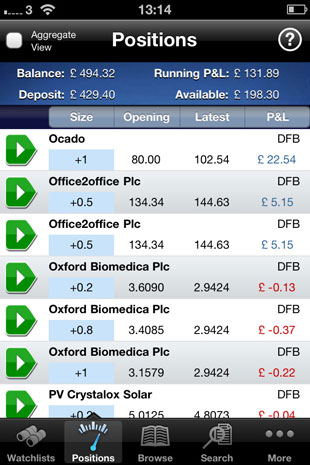
It is possible to tap the column headings, for example to change the Latest column into a Stop column instead — thereby seeing the potential stop-out level of each position. Tapping any position takes you to the Position Detail screen, such as this one for my Ocado position:
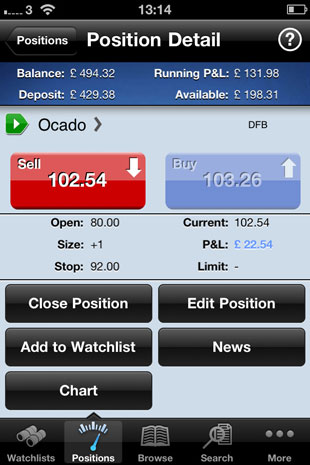
You can see that you are presented with various options to Close Position, Edit Position, Add to Watchlist, see News and view a Chart.
- Edit Position allows you to adjust the attached stop and / or limit order level.
- News leads to the kind of un-formatted Reuters News that I described earlier but somehow it looks nicer here.
- Chart displays the kind of chart that I presented earlier in this review, so i don’t need to show it to you again.
Browse and Search
I’ve lumped the apparently separate Browse and Search functions together, because they both achieve the same purpose: to find a market that you want to trade.
- Browse allows you to find a specific market by drilling down through categories including Indices, Forex, Shares-UK and Commodities, and into sub-categories including Energies, Metals and Soft Commodities.
- Search allows you to search for a specific market by entering a key word such as “gold”.
Orders (from the “More” menu)
Selecting the Orders option from the More menu takes you to an Orders screen that is very much like the Positions screen we met earlier. You can tap any of the column headings in order to change the information that is displayed for each order.
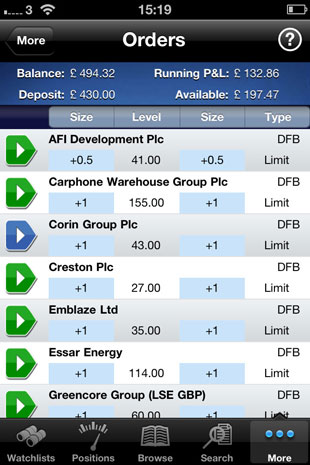
Tapping any of the orders in the list takes you to an Order Detail screen that is almost identical to the Position Detail screen we met earlier; with almost-the-same five buttons to Edit Order or Delete Order, to Add to Watchlist, to see the News or display a Chart.
As far as I can tell, only working orders that open new positions are displayed on the Orders screen, so you won’t see the stop and limit orders that are attached to specific trades.
History (from the “More” menu)
This History function allows you to choose between viewing your Activity history or Transactions history over a time period that you choose. The former includes (for example) amendments that you have made to stop order levels whereas the latter includes balance-affecting transactions including rolling financing charges.
Payments
From the Payments screen you can deposit funds using a credit or debit card that you have already registered, but you can’t withdraw funds back to your card.
The fact that you need to have a card already registered reminds me to tell you that in general it is not possible to operate solely via iPhone and Android spread betting apps. Occasionally at least, you must visit the spread betting providers’ regular web trading interfaces using your regular PC or Mac browser in order to perform certain functions; although I guess you could phone the providers’ customer support desks to register debit cards etc., if for some reason an iPhone is all your have. Hey, most of the mobile spread betting apps don’t let you deposit funds at all!
Conclusion and Overall Impression
IG Index is one of my favourite (if not my absolute favourite) spread betting companies, and their iPhone does nothing to let them down in my eyes. When reviewing apps, no news is usually good news, so the fact that I have nothing else to say is a very good thing indeed. This app does the job, and it does it well.
Tony Loton is a private trader, and author of the book “Stop Orders” published by Harriman House.

